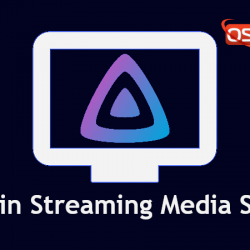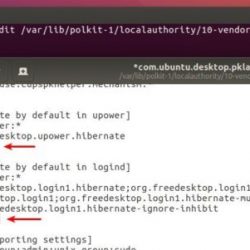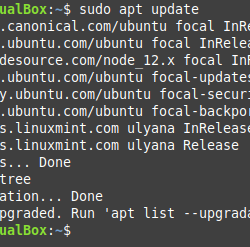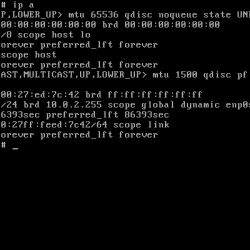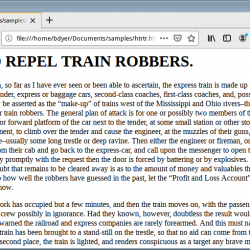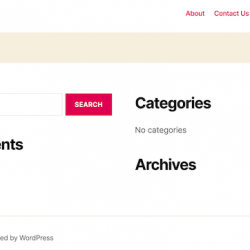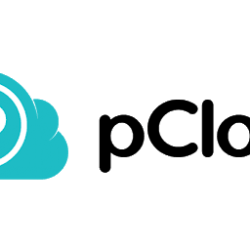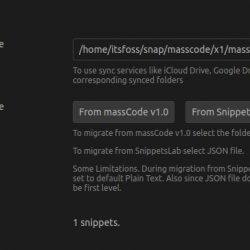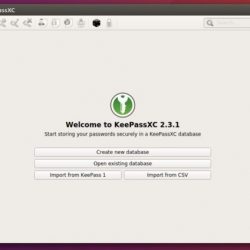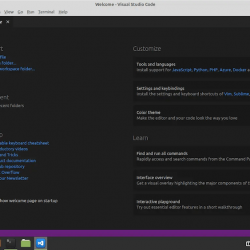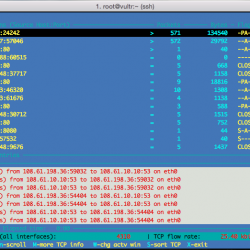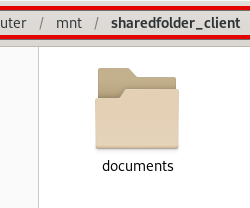在本教程中,我们将向您展示如何在 Ubuntu 22.04 LTS 上安装 DokuWiki。 对于那些不知道的人,DokuWiki 是一个用 PHP 编写的免费和开源的 wiki 软件。 它使用简单的文件格式来存储数据,简单轻量,因此不需要任何数据库。
本文假设您至少具备 Linux 的基本知识,知道如何使用 shell,最重要的是,您将网站托管在自己的 VPS 上。 安装非常简单,假设您在 root 帐户下运行,如果不是,您可能需要添加 ‘sudo‘ 到命令以获取 root 权限。 我将向您展示在 Ubuntu 22.04 (Jammy Jellyfish) 上逐步安装 DokuWiki。 对于 Ubuntu 22.04 和任何其他基于 Debian 的发行版,如 Linux Mint、Elementary OS、Pop!_OS 等,您可以按照相同的说明进行操作。
先决条件
- 运行以下操作系统之一的服务器:Ubuntu 22.04、20.04 和任何其他基于 Debian 的发行版,如 Linux Mint。
- 建议您使用全新的操作系统安装来防止任何潜在问题。
- 对服务器的 SSH 访问(或者如果您在桌面上,则只需打开终端)。
- 一个
non-root sudo user或访问root user. 我们建议充当non-root sudo user,但是,如果您在充当 root 时不小心,可能会损害您的系统。
在 Ubuntu 22.04 LTS Jammy Jellyfish 上安装 DokuWiki
步骤 1. 首先,通过运行以下命令确保所有系统包都是最新的 apt 终端中的命令。
sudo apt update sudo apt upgrade
步骤 2. 在 Ubuntu 22.04 上安装 LAMP 堆栈。
在开始本教程之前,必须在您的服务器上安装 LAMP 服务器。 如果您没有安装 LAMP Stack,您可以在此处按照我们的指南进行操作。
步骤 3. 在 Ubuntu 22.04 上安装 DokuWiki。
默认情况下,DokuWiki 在 Ubuntu 22.04 基础存储库中不可用。 现在运行以下命令将最新的稳定版 DokuWiki 下载到您的 Ubuntu 系统:
wget https://download.dokuwiki.org/src/dokuwiki/dokuwiki-stable.tgz
下载完成后。 我们需要将其提取到 /var/www/html/ 目录:
mkdir /var/www/html/dokuwiki tar xzf dokuwiki-stable.tgz -C /var/www/html/dokuwiki/ --strip-components=1
我们将需要更改一些文件夹权限:
chown -R www-data:www-data /var/www/html/dokuwiki
步骤 4. 配置 Apache DokuWiki 的网络服务器。
现在我们创建一个 Apache DokuWiki 的虚拟主机:
nano /etc/apache2/sites-available/dokuwiki.conf
添加以下文件:
<VirtualHost *:80> ServerAdmin [email protected] DocumentRoot /var/www/html/dokuwiki/ ServerName your-domain.com ServerAlias www.your-domain.com ErrorLog ${APACHE_LOG_DIR}/error.log CustomLog ${APACHE_LOG_DIR}/access.log combined <Directory /var/www/html/dokuwiki/(bin/|conf/|data/|inc/)/> Options FollowSymlinks AllowOverride All Require all granted </Directory> </VirtualHost>
Save 和 close 文件,然后重新启动 Apache 网络服务器,以便进行更改:
sudo a2ensite dokuwiki.conf sudo a2enmod rewrite sudo a2enmod ssl rewrite sudo systemctl restart apache2
第 5 步。使用 Let’s Encrypt 保护 Joomla。
首先,您需要安装 Certbot 以使用 Let’s Encrypt 获取 SSL 证书:
sudo apt install certbot python3-certbot-apache
接下来,按照以下步骤使用 Let’s Encrypt 获取您的 SSL 证书:
sudo certbot --apache
您将需要按照交互式提示安装证书。 由于我有两个域,我将为这两个域安装 SSL 证书:
Saving debug log to /var/log/letsencrypt/letsencrypt.log Enter email address (used for urgent renewal and security notices) (Enter 'c' to cancel): [email protected] - - - - - - - - - - - - - - - - - - - - - - - - - - - - - - - - - - - - - - - - Please read the Terms of Service at https://letsencrypt.org/documents/LE-SA-v1.2-November-15-2017.pdf. You must agree in order to register with the ACME server. Do you agree? - - - - - - - - - - - - - - - - - - - - - - - - - - - - - - - - - - - - - - - - (Y)es/(N)o: Y - - - - - - - - - - - - - - - - - - - - - - - - - - - - - - - - - - - - - - - - Would you be willing, once your first certificate is successfully issued, to share your email address with the Electronic Frontier Foundation, a founding partner of the Let's Encrypt project and the non-profit organization that develops Certbot? We'd like to send you email about our work encrypting the web, EFF news, campaigns, and ways to support digital freedom. - - - - - - - - - - - - - - - - - - - - - - - - - - - - - - - - - - - - - - - - (Y)es/(N)o: N Account registered. Which names would you like to activate HTTPS for? - - - - - - - - - - - - - - - - - - - - - - - - - - - - - - - - - - - - - - - - 1: your-domain.com 2: www.your-domain.com - - - - - - - - - - - - - - - - - - - - - - - - - - - - - - - - - - - - - - - - Select the appropriate numbers separated by commas and/or spaces, or leave input blank to select all options shown (Enter 'c' to cancel): 1,2 Requesting a certificate for your-domain.com and www.your-domain.com Successfully received certificate. Certificate is saved at: /etc/letsencrypt/live/your-domain.com/fullchain.pem Key is saved at: /etc/letsencrypt/live/your-domain.com/privkey.pem This certificate expires on 2022-09-16. These files will be updated when the certificate renews. Certbot has set up a scheduled task to automatically renew this certificate in the background. Deploying certificate Successfully deployed certificate for domain.com to /etc/apache2/sites-available/www.your-domain.com-le-ssl.conf Successfully deployed certificate for www.domain.com to /etc/apache2/sites-available/www.your-domain.com-le-ssl.conf Congratulations! You have successfully enabled HTTPS on https://domain.com and https://www.your-domain.com - - - - - - - - - - - - - - - - - - - - - - - - - - - - - - - - - - - - - - - - If you like Certbot, please consider supporting our work by: * Donating to ISRG / Let's Encrypt: https://letsencrypt.org/donate * Donating to EFF: https://eff.org/donate-le - - - - - - - - - - - - - - - - - - - - - - - - - - - - - - - - - - - - - - - -
步骤 6. 设置自动续订 SSL。
Let’s Encrypt 证书的有效期为 90 天,强烈建议在证书到期前更新证书。 您可以通过运行以下命令来测试证书的自动续订:
sudo certbot renew --dry-run
步骤 7. 配置防火墙。
现在我们设置一个简单的防火墙(UFW) Apache 允许对 HTTP 和 HTTPS 的默认 Web 端口进行公共访问:
sudo ufw allow OpenSSH sudo ufw allow 'Apache Full' sudo ufw enable
步骤 9. 访问 DokuWiki Web 界面。
成功安装后,打开您的网络浏览器并使用 URL 访问 DokuWiki 安装向导 https://your-domain.com. 您将被重定向到以下页面:
恭喜! 您已成功安装 DokuWiki。 感谢您使用本教程在 Ubuntu 22.04 LTS Jammy Jellyfish 系统上使用 LAMP 安装 DokuWiki。 如需更多帮助或有用信息,我们建议您查看 DokuWiki 网站e.